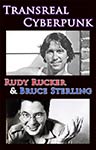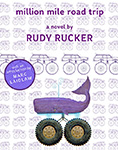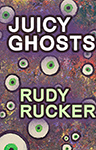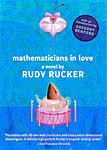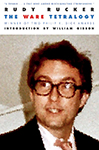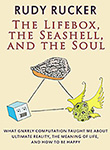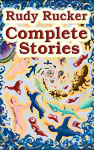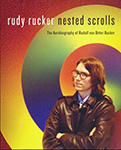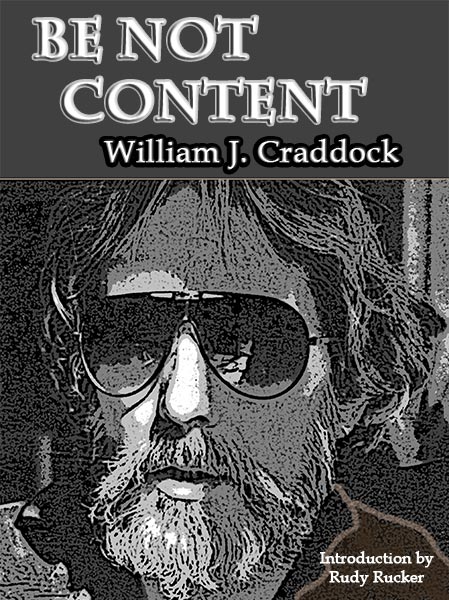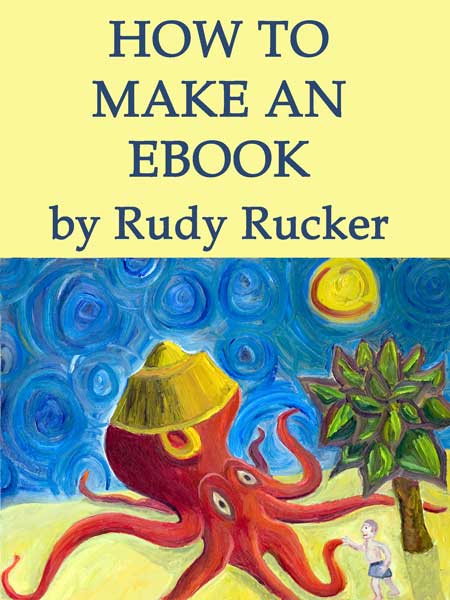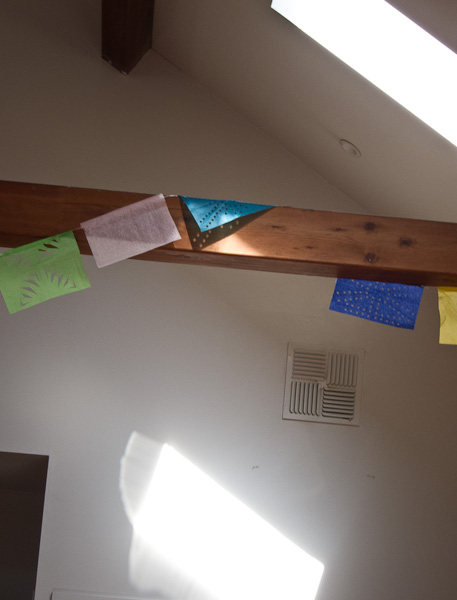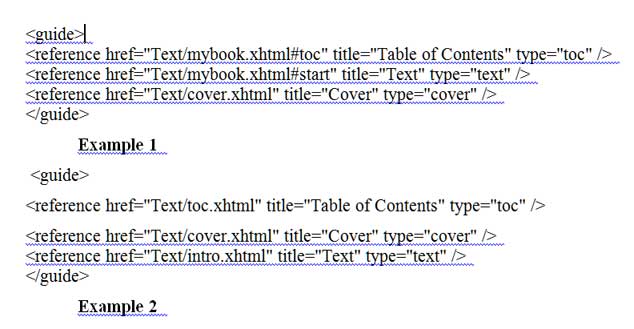May 13, 2012. I’m proud to announce that my Transreal Books publishing company has scored the coup of bringing William J. Craddock’s classic psychedelic novel back into availability. I reached an agreement with Craddock’s widow, did a lot of computer work and now…
Be Not Content was available both as ebook and as a quality paperback, and used copies are still on sale. format.
Sadly, as of June, 2020, my contract to publish the novel expired. Happily, as of December, 2020, the book is back in print from Jay Shore of Backtrack Publishing.
Note that used first edition paperback copies of Be Not Content start at $90 and go rapidly upwards from there, with hardbacks in the $500 range. This book is one of the most important documents of the Sixties. And by now my out of print Transreal Books editions are getting pricey too.
By way of explaining about the book, I’ll print my full introduction to it below. See also my blog post “William Craddock and BE NOT CONTENT” of April, 27, 2007, for more material (some overlapping with today’s post), and for numerous comments by Craddock’s friends.
Be Not Content is a coming-of-age novel set in San Jose, California, in the mid 1960s—describing William Craddock’s experiences as a young acidhead.
This is a deep and well-written book, a unique chronicle of the earliest days of the great psychedelic upheaval. It’s filled with warmth and empathy, tragic at times, and very funny in spots—reminding me of William Burroughs’s Yage Letters and Philip K. Dick’s A Scanner Darkly, two other wastrel masterpieces where laughter plays counterpoint against the sad oboes of doom.
Billy Craddock was born July 16, 1946, and grew up in Los Gatos, California, the son of William and Camille Craddock. The family was well-off, with William Sr. an executive. As a teenager, Billy said he expected to die at twenty-two, but that he wanted to be a Hells Angel and a published author by the time he was twenty-one.
At nineteen he was in fact a prospect for the Hell’s Angels, and he rode his chopper up to Oakland for a party in a bar. A vicious fight broke out, with knives and chains. Billy escaped out the bathroom window and decided not to be in the Angels after all. Instead he joined the equally outlaw Night Riders motorcycle club of San Jose for a few years.
During his biker and acidhead times, Craddock was also an on-and-off student at San Jose State, an English major. Early on, he managed to sell an article about motorcycle gangs to the magazine Easyriders—under the pen-name William James. And he wrote some columns for a local paper, the Los Gatos Times Observer.

But that was just a warm-up. Billy finished writing his classic psychedelic novel three months after turning twenty-one. Be Not Content reads as if written by a mature professional. It’s as if all those trips aged Craddock by dozens of years, and he mentions this possibility:
So much “lived-time” used up in so little “clock-time” and the world still pretty much the same and us still pretty much the same except for having grown even farther away from the straight-world and its children, having grown hairier on the outside and older-younger on the inside because of the passage of so much lived-time…
“Decrepit, old, tired minds,” said [the narrator’s friend] Baxtor, “being carried around in twenty-year-old bodies. A ludicrous spectacle. People have been conditioned to expect some sort of body-mind correlation. How will they react to the sight of a drooling, senile twenty-five-year-old being wheeled into the park by attendants? What excuse would you give? You couldn’t say, ”˜Well, there’s nothing really wrong with him. He’s just old.’”
While we waited for senility we made treks back and forth, from San Jose to Sur, to San Francisco, to Berkeley, to L.A. and into Mexico… back to San Jose where we sometimes went to school or got jobs and then quit or got fired.
We talked for whole nights far into the next day, about experiences and religion, Zen, Tibet and the Tao, prison and our friends in it, philosophy and the stars, insanity and music, new drugs and ancient drugs rediscovered, love and cops, bullshit and its universal appeal, poets and dictators, power and the cosmos, and it was all so real and new.
Be Not Content appeared in a Doubleday Projections edition in 1970. What would Craddock write next?
In a note written for Gale Contemporary Authors, he reported, “Doubleday tentatively accepted Be Not Content in 1968. While waiting for the anticipated wild joy of actual publication I wrote a second and much longer novel (intended as a sequel and wrap-up of Be Not Content) entitled Backtrack, which followed the first book’s main characters through the disillusioning reentry years immediately after the winter of 1967 and the death of hippie-hope. This grand opus was rejected after due consideration.”
In 1972, Doubleday instead published Craddock’s downbeat Twilight Candelabra, a novel involving coke, Satanism and a murder. Craddock may have been trying to write a novel more in tune with what his editors imagined the commercial market to be. His next novel was The Fall of Because, “a satire overlaying a serious allegorical treatment of ”˜modern magick.’” This one was rejected by Doubleday.

Craddock finished the first draft of Be Not Content in September, 1967, and two months later he married Carole Anne Bronzich for a year and a half. In 1975 he married for the second time, to Teresa Lynne Thorne, a native of San Jose. Thorne’s father was a lawyer who’d represented George Jackson, the Soledad brothers, and the Hell’s Angels. Her parents took Billy’s hippie/biker looks in stride.
Billy had dated Teresa for awhile, checking out if she’d be someone he could live with. Teresa tells a story of Billy accompanying her to shopping mall. “He told me he wanted to wait in the parking lot,” says Teresa. “So I left him there in the car with a glass of water and the window open and when I got back from my shopping, he told me he was on acid. You could never tell when Billy was high. He didn’t show it.”
Craddock found a novel way to get engaged. He gave Teresa a copy of Be Not Content, and when she asked for an autograph, he wrote his marriage proposal on the fly-leaf.
In 1975 the newlyweds spent some time as the caretakers of an empty mansion above Los Gatos. Billy wrote a somewhat autobiographical California novel, The Fading Grass. For whatever reason it too was deemed unpublishable. Finally, in 1976, aged thirty, Billy wrote one more novel, A Passage of Shadows, and that one also failed to sell.
At this point he abandoned his career as a novelist. He drifted away from psychedelics. He made a little money writing for the Santa Cruz Good Times, a column a week.
“It’s not the publishing that matters,” Billy would gamely tell Teresa. “It’s the writing.”

I got my first copy of Be Not Content in 1972, shortly after taking a job as an assistant professor of mathematics at a small college in upstate New York. I think I may have found the novel in a hip bookshop at Dupont Circle, Washington, DC. I quickly began to idolize Craddock. I had my own memories of the psychedelic revolution, and when reading Be Not Content I felt—“Yes. This is the way it was. This guy got it right.”
I wrote Craddock a fan letter, enclosing what was at that time my sole publication, a technical math paper on higher infinities. As if. Billy wrote a friendly note back, saying that he’d only passed his high-school geometry class by cheating wildly off the girl in front of him, but that he was happy to know someone was reading him “over on the other side of the island.”
The years went by. In 1986, my wife, three kids and I moved to Los Gatos, California. I had a job as a professor of math and computer science at San Jose State. Soon after arriving I saw one of Craddock’s columns in the Good Times free weekly paper.
I learned that Craddock had grown up in my new town, had attended the same high school where my children were going, that he’d gone to the very same San Jose State college were I now worked, and that we’d been born within a few months of each other. My mystic double! I thought of seeking him out, but I wasn’t sure how to start—and I had the feeling that, as writers, we’d inevitably meet without having to plan it.

More years went by. I’d lent out my original copy of Be Not Content without getting it back, and in 2003 I decided I couldn’t live without it any longer. I bought a used copy online for the exorbitant price of $140.
The fee hurt, but it was pure joy to reread this rewarding volume. I recognized numerous teachings that by now I’d totally integrated into my worldview, and multiple headtricks that I’d used in the transreal science-fiction novels I myself had published.
And still I had some hope of meeting Billy Craddock. But then it was too late. Here’s a note I made in my journals on September 25, 2005.
A fan who’d bought Craddock’s old motorcycle emailed that Billy had died over a year ago, on March 16, 2004. Today I went to the all-new San Jose State library to look up his obit. It’s on microfilm, from the San Jose Mercury News. It’s eerie searching out the microfilm, in a graphically uncluttered basement room that vaguely resembles a mausoleum — I feel like a reporter in Citizen Kane.
I pull open a huge flat metal drawer with ranks and ranks of microfilm boxes, my hand reaches in, plucks out the box with Billy’s obit. I go to the microfilm reader, the same big clunky kind of machine as ever, and grind forward past March 16, 2004. I’m looking for a big article, but it’s just a little tiny thing on March 20, with a picture of Billy looking tired and sad, his eyes hidden in dark sockets, the obit written by, I think, his widow Teresa. How little recognition my hero received.
And how bum, how alien, how weird it would have been for Billy to see this microfilm room in a flash-forward vision while walking careless and high around this San Jose campus forty years ago—what if he’d suddenly seen, whoah, a hand pulling out this very box of microfilm with its image of his weary, suffering future-shocked face.
I leave the library, and the bell on SJSU’s Tower Hall is ringing to mark an hour, tolling deep and reverberant, the sounds overlapping and forming beats.
We really die, nobody escapes, all of us on the one big trip.

The fan who’d bought Billy’s bike gave me Teresa Craddock’s phone number, and I talked to her about me trying to find a publisher for Be Not Content. She encouraged me to try. Nothing came of it—the publishers I talked to weren’t interested in Sixties acid books, they seemed to think the story had already been told. I lost track of Teresa, posted some thoughts about Craddock and Be Not Content on my blog, and early in 2012, a reader of my blog put me in touch with Teresa again.
By this point, I’d started up my own small publishing venture, Transreal Books. I went ahead and made an agreement with Teresa Craddock that I’d republish Be Not Content myself. I feel it’s a very important book that needs to be remembered. Nobody ever wrote about the psychedelic revolution as well as William Craddock.
A key point that he makes is that taking psychedelic trips was never, or at least not for very long, fun, in the usual sense of the word. There were three problematic areas: freak-outs, seeing God, and coming down.
In the harrowing final chapters of Be Not Content, our hero Abel Egregore becomes obsessed with the seeing-God and the coming-down issues. He goes further and further on his peak trip experiences, and he does in fact talk to God, but it’s not enough. Coming down becomes insufferable, and he begins going on nightmarish trips that last for days and days.
Acid, Abel imagines, has changed the rules to the extent that he should be able to obtain complete enlightenment and a fundamental understanding of the nature of reality. But he’s not getting there. In a turning-point scene, Abel’s sage friend Baxtor describes his own end of the road.
We’re going to grow old and die. That’s all. That’s all there is. The enlightenment-game is just that . . . another game. It’s a variation manufactured to occupy the minds of those mortals foolish enough to overindulge in mental exercises directed toward seeing through the illusion. Beyond the illusion there’s nothing. Now, I know that you maintain that the nothing behind the illusion is the ”˜Void’ and a perfect state of wise Buddha-being; but Abel, that’s only a more sophisticated variation on the old bullshit heaven concept. You’ve simply eliminated all the things that you can’t accept, can’t believe in—the harps and streets of gold and winged angels and benevolent old daddy God and all the rest—after which you had nothing, which is uncomfortable, so you ripped off some validation from the Tibetans and called your nothing ”˜The Perfect, Empty Void.’ But it’s nothing, Abel. When you get right down to it, it’s nothing.

Yet our hero isn’t willing to view the Void or the One or the Absolute as an empty nothing. The ultimate nothing is, if you will, filled with light and with a hum. Craddock puts it thus:
It’s the sound of the miraculous space between eternity—between paradise. You only have to listen to hear it. And beyond the music of the earth is the music of deep within you. It’s the magic you once knew existed. It does exist.
Everything is perfect—OM—endlessly—OM—infinity is ours—peace, my friends. I love you. I am you. We are simply IT. There’s nothing else to know.
And, knowing this, ordinary life is enough. A classic mystic illumination. And all of this was written by a man of twenty-one. Incredible.
Nobody I’ve talked to seems able to locate Backtrack—Craddock’s sequel to Be Not Content. One hypothesis is that the single typed manuscript was lost in a fire that destroyed the house where Craddock was living with his first wife Carole around 1969. Or conceivably someone in Billy’s circle still has possession of the manuscript. Or, who knows, Mindless Eddie ate it, just like in the final chapter of Be Not Content.
In any case three other unpublished novels by Craddock survive—The Fall of Because, The Fading Grass, and A Passage of Shadows. These are still in the hands of his widow Teresa—I’ve seen one of them—and they may yet appear in print someday, if not from Transreal Books, then from some other publisher.
My guess is that Be Not Content will remain Craddock’s lucky strike, the outstanding early success that overshadows the rest of a writer’s career. My friend Nick Herbert of Boulder Creek, an aging hippie writer himself, puts it like this:
Be Not Content is a little-appreciated masterpiece. Craddock truly captures the idealistic intensity of those days when we all felt that enlightenment, wisdom, telepathy, alien contact and/or Childhood’s End was so close you could almost smell it. Where anything seemed possible and every encounter felt like it could be the door to another world. Where did all that wildness go?
Ah, Nick, the wildness is still here, if only we look.

Let’s close with my favorite teaching from the good book of Be Not Content:
“But don’t you feel like you’re wasting time?”
“How can you waste time? Man, that’s ridiculous.”
Relax and enjoy this wonderful work. Read it slowly. You have time.