[Note: I added a few more comments in 2021 to make this post more current. And I included a link to my acculmulated tips on how to make your own paperbacks as well.]
I plan to put up a series of four posts about the topic of how to epublish books on your own. In these posts I’ll focus on doing it all yourself. I’m going to describe the specific series of steps that I’m taking to epublish my Transreal Books.
Don’t take everything I say for gospel. There are many paths through the thickets of epub, and I’m only now beginning to find my way. I first posted on this topic in Fall 2011. And then I wrote this present post in April, 2012, and I did a some revisions to this post in December, 2016.
As of 2016, I’m largely using InDesign to create my ebooks. the reason I use inDesign to make ebooks is that I’m already using it to make print books. But learning to use InDesign was a long process with many, many gotchas. And getting the EPUB export to work right took awhile too. I’ve made a lot of notes on this process, and I’ve posted a roughly edited version of these notes online as “Using InDesign for Print and Ebooks.” These notes are kind of sequel to the blog posts you see here.
[Note also that in 2012 I combined, expanded and revised my How To Make an Ebook blog posts to make an ebook called How to Make An Ebook, available on Amazon . But this ebook is, as of 2016, a bit out of date, and I have not, as yet, revised it. For now, this post you are reading is my most up-to-date say on this topic.]
Posting the information seems worthwhile as I’ve really had quite a bit of trouble in learning it. Epublishing abounds with gotchas. But clearly its time has come.

Distribution: Kindle, iBook, Direct
So suppose I have a document and I want to make it into an ebook. Let’s start by describing the steps you can use to distribute your ebook once it’s done.
As of 2016, there are three main channels for distributing ebooks:
(1) Amazon Kindle,
(2) the Apple iBook store.
(3) Your own website. You can create MOBI and EPUB format books so as to reach all existing ereaders.
As of 2019, you can reach all of these markets via a sinble site, Draft2Digital.
Regarding the corporate channels, the ebook market share figures are constantly being debated, revised, and spun. As of 2016, it may be that Amazon sells close to 75% of ebooks, iBook around 12%, with Nook, Kobo and Google Play picking up some crumbs. And it’s a big hassle to get your books onto iBooks. So bascially, it’s all about Amazon Kindle.
One thing to keep in mind from the start is that you can distribute through all of these channels for free—provided you have a certain amount of patience and a good tolerance for pain. You can pay various intermediaries to set up distribution for you, but don’t make the mistake of paying a large up-front fee for this service and/or the mistake of cutting them in for the lion’s share of your royalties.

Set-Up
You need to set up your corporate distribution accounts. Google for “Amazon KDP” (Kindle Direct Publishing) to get an account for distributing Kindle ebooks. And use Draft2Digital to distribute to Apple iBooks. If you want you can also distribute to Google Play.
There is a direct Apple iBooks channel, but this is a little more complicated. If you own a Mac or have extensive access to one, you can directly upload an ebook to iBooks using the Apple program iTunes Producer. More info. You cannot, however, run iTunes Producer on Windows machines.
Other than Kindle and iBooks and indie, there are alternate paths to the ebooks market. You might, for instance, search for “NookPress” to get set up for distributing NOOK—if you want to bother with that one. But to keep things simple, I’m going to stick to KDP, Drfat2Digital, and your own indie website.
Another initial step (not absolutely necessary) is to invent a name for your publishing enterprise, and to purchase an ISBN (International Standard Book Number) for your book. You do this by seraching for “Bowker ISBN” and buying one or several ISBNs—they’re not hugely expensive. The gain with having your own ISBN is that it makes it easier to get your distributors to attribute your book to your personal publisher name. Note that some people say that you need a different ISBN for each distribution channel. My preference is to quietly use one particular ISBN for all of a given ebook’s channels.
Now a bit about distributing your ebooks from your own website.
First you want to get a PayPal account so people can easily pay you. Note that PayPal is set up to accept credit card charges from customers who don’t have a PayPal account of their own.
Second you need a service to handle the process of collecting money from the customers and getting copies of the ebook to them. In the past the relatively inexpensive service E-Junkie worked well for me. Be careful here, there are some rip-off services that do the same thing, but who charge you a very high monthly fee and who take something like 10% of all your sales. E-Junkie, on the other hand, was a good deal. Bit now its importance is fasing.
As of 2021, the best and easiest way to distribute ebooks is to upload an EPUB of the book to Draft2Digital, who will distribute the book to virtually all ebook platforms. You don’t have to pay them anything at all, but they do take a small cut of your profits.
Third you’ll need to set up a webpage describing your ebook or ebooks, complete with purchase links (which will redirect them to, let us say, E-Junkie, who’ll collect customer info, chage them via PayPal and email the customers a download link). Note here that, in 2021, it’s a good idea to use a universal ebook link; you can make them for free at Books2Read.
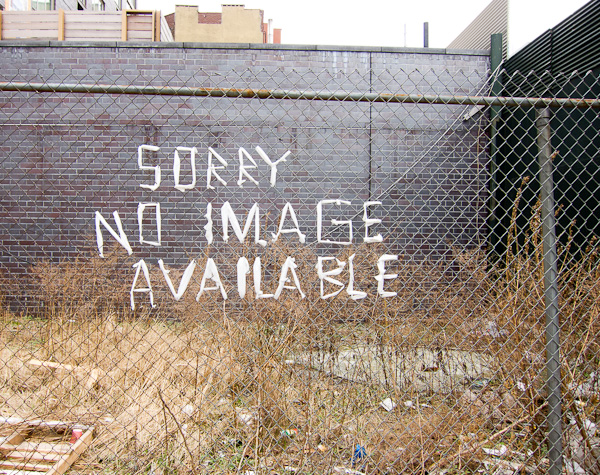
EPUB and MOBI Formats
Ebooks are distributed in two main formats: EPUB and MOBI. What are they?
EPUB is the more generic format. Basically, an EPUB file is like a compressed website. It’s a package file that holds all the elements of a website. Specifically, an EPUB holds a Text directory with one or more HTML or XHTML files with your text in it, a Styles directory with a CSS style sheet to control the styles used in your text, an Images directory with JPG image files for each image in your text, a TOC file with a table of contents, and a funky OPF “manifest” file that describes how the pieces fit together. It’s a website wrapped in a package. A virtue of working with EPUB files is that it’s possible to edit them.
The iBook, NOOK, and all the other ebook readers use EPUB.
There are various ways to turn your DOC or RTF text file into an EPUB file—I’ll discuss both an easy way and a harder way of doing this.
MOBI is a close variation on the proprietary Kindle ebook file format. Like EPUB, a MOBI holds text, images, table of contents, and a “manifest.” Amazon actually uses a variation on the MOBI format called AZW, but Kindles will read MOBI files. It’s rather easy to convert an EPUB file into a MOBI. We’ll talk about this in a bit. The thing to remember is that first you need to make an EPUB, and making the MOBI after that is practically effortless (modulo a bit of screwing around with some tags). The reason you want an EPUB file is that it’s reasonably easy to edit EPUB files, but hard to edit a MOBI file.
Keep in mind that if you want to give away or to sell your book from your own website, you’ll need to make EPUB and MOBI versions of it at home. The MOBI is for Kindle users, and the EPUB is for everyone else. If you have these two formats, then you can reach all the ereading devices or apps in existence.
But—if you can’t face the tweaking ordeal of making EPUB and MOBI and getting into an indie-distribution website, you can simply sell your book via the big channels. And here, once again, it’s Amazon that really matters. You send a a book file to them, and they do the rest.
Amazon KDP . Will accept EPUB, HTML, DOC or RTF. In general I prefer to send an EPUB to Amazon. I do like to make the EPUB myself so I have some control over how the ebook will look.
Apple iBooks. If you have a Mac, you can use iTunes Producer to upload an EPUB. If you have Windows (or a Mac) you can go use Draft2Digital. They will accept EPUB, DOC, or RTF.
Scraps. Barnes & Noble will accept EPUB, HTML, DOC, or RTF fot their Nook line. You can go to them direclty, or distribute to them via Draft2Digital.
Once again, if you don’t want to do indie distribution, and don’t want to do ebook conversion at all, you can just clean up your DOC or RTF and upload it to Amazon. And upload a clean DOC to Draft2Diital for iBook, and Barnes & Noble, and Kobo market and others.

Making your own EPUB and MOBI: Why and How?
There are two main reasons to make your own EPUB and MOBI.
First of all, it gives you better control over how your ebook will actually look.
Secondly, if you want to distribute indie ebooks on your own, you need to get them into EPUB and MOBI—and really this just means getting them into EPUB, as the EPUB to MOBI conversion is so simple.
So now lets talk about how you make an EPUB and a MOBI.
You’re going to use three very good free software tools. (1) Calibre . (2) Sigil . Scroll to the bottom of this GitHub page to find the download links. (3) The Kindle Previewer. These tools do different things, and you need all of them. They’re constantly being updated, so check for updates every so often.
Calibre converts files from one format to another. And can use Calibre to edit the so-called metadata (title, author’s name, ISBN, publisher name, etc.) in your files.
Typically you use Calibre to convert RTF or HTML into EPUB and then into MOBI. That is, you shoot for getting the EPUB the way you want it first, and only then do you convert to MOBI.
The Calibre conversion process is automatic, although there are a rather large number of Conversion settings you can tweak to affect the outputs. It usually takes multiple iterations until you get the settings and the outputs just right. Calibre also has a primitive ereader window that lets you look at the current states of your EPUB and your MOBI. And you can, to some extent, directly edit your EPUB in Calibre. When you’re happy you can save your EPUB and MOBI files to disk, and try them out in other ereaders. And you’re free to return to Calibre and change the files some more.
Sigil allows you to tweak your EPUB file directly in various ways: you can edit or wholly replace the text, add or remove images, alter the Table of Contents, and more. Sigil also has the ability to verify if your current EPUB has any format errors in it, and it helps you fix them. Sigil has become a shareware “GitHub” program, rather than a program with a single developer, but it’s still very good. People who dump on it don’t know what they’re talking about. I’ve been using it since 2012, and have never had a problem with it.
Kindle Previewer autoconverts an EPUB into a MOBI and lets you preview how the MOBI will look on the various kinds of Kindle devices. The Kindle Previwer also writes a copy of the MOBI to your hard disk, so this is a very easy way to convert EPUB to MOBI.

Four Work Flows
I’ve used five different work flows in making your EPUB and MOBI. (1) Simplest Upload Word DOC, (2) Simple Convert a DOC (3) Medium Level HTML, (4) Advanced Level HTML, and (5) Pro Level InDesign Export.
Simplest Level Just Upload a DOC
* Clean up your DOC or RTF file.
* Upload to Amazon KDP to get the MOBI file via the ‘Download Book Preview’ file option.
* Upload to NOOK or Lulu to download the preview EPUB file.
Simple Convert a DOC
* Clean up your DOC or RTF file.
* If you’ve been using DOC, now save it as an RTF.
* Use Calibre to convert your RTF into an EPUB.
* Use the Sigil software to verify the EPUB and to do minor edits on it.
* Use Calibre or the Kindle Previewer to convert the EPUB into a MOBI.
Medium Level HTML (Only if you’re an HTML coder)
* Clean up your DOC or RTF file.
* Convert your DOC or RTF into an HTML file, then tweak the HTML
* Use Calibre to convert your HTML into an EPUB.
* Use the Sigil software to verify and to correct problems in the EPUB.
* Use Calibre or the Kindle Previewer to convert the EPUB into a MOBI.
Advanced Level HTML (Don’t bother with this one)
* Clean up your DOC file.
* Use Dreamweaver to convert your DOC into an HTML file, then use Dreamweaver to clean and tweak the HTML. Create a CSS stylesheet for the HTML.
* Use Sigil to directly create an EPUB from your HTML, from an associated CSS stylesheet you’ve created, and from images that you’ve properly sized.
* Bounce back and forth between Dreamweaver and Sigil, finding and correcting problems in the EPUB.
* Use Calibre or the Kindle Previewer to convert the EPUB into a MOBI.
Pro Level InDesign Export (My current favorite)
*”Place” your DOC into an InDesign file.
*(Optional) Tweak the polish the InDesign file so you can save off a PDF copy for paperback publication via Amazon CreateSpace
*Use the InDesign Export function to save off an EPUB.
*Use Kindle Previewer to convert the EPUB into a MOBI.
Regarding the use of InDesignfor my fifth, and now-preferred, workflow, as I mentioned at the start of this post—-it took a long time to learn how to do it. On December 4, 2016, I posted a roughly edited set of notes about it as a web page, titled “Using InDesign for Print and Ebooks.”
In the later posts in this series of blog posts at hand, I’ll talk about the steps of the first four workflows, and about such issues as how to handle covers, internal images, tables, styles and tables of contents.
And if you’re eager to start experimenting, you could try the (1) Upload a Doc. Try it right now. I describe that one in the next post, How To Make an Ebook #2, with the link down below.
Or try (2) Simple Level Convert a Doc workflow level a try, just to see what your MOBI or EPUB might look like. Make a copy of some document you like, put it into a Playpen directory, and let Calibre munge on it. One thing worth stressing: always keep an Archive directory where you keep the best forms of your DOC, EPUB, HTML or whatever files for your ebook. Calibre has a way of screwing with the files that you load into it, and you don’t want to overwrite your archived files with the screwed-with files.
For getting started, there’s an online Calibre user manual to help you along. The MobileRead forums have a huge amount of info if you use the Search box. And simply Googling your questions often leads to good answers—although there’s a lot of inaccurate jabbering as well#2:

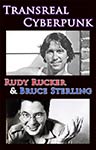
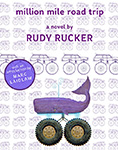
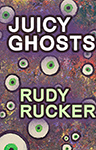
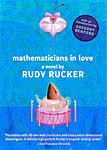
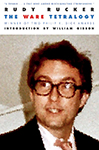
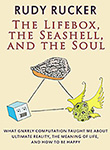
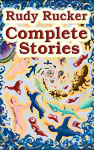
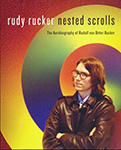
April 20th, 2012 at 12:29 pm
Sort of interesting, so I’ve shared it with some others that might actually want to e-publish.
I’m surprised there isn’t a google path now via Google Play Books. I’m reading some books on my Android phone via Play Books. Can I get your pubs on Play Books?
April 20th, 2012 at 1:04 pm
Eo, I think Google Play Books is closed and only reads certain Google-approved books, and I don’t know of a path for publishing there.
The FBReader and Aldiko apps are recommended as open ereaders for the Android.
You should be able to read the EPUBs from my Transreal Books site with either of these. If you give it a try, let me know how it works out.
April 21st, 2012 at 7:33 am
Another possibility. Instead of Word use libre-office for writing your text. Libre can import .doc. You save them .odt. Maybe you have to tweak it a bit. Libre- wirter can convert your text to epub. Just download the tool.
April 21st, 2012 at 8:28 am
Kehrtaud, always good to hear from you. Like I say, there’s a lot of paths through the jungle, and they’re going to change every year. Maybe you’ve found a magic shortcut. But at this point, for the sake of sanity, I’m not about to replace my currently preferred combo of Word, Dreamweaver, Sigil and Calibre with a free word processor! Keep in mind that turning a document into an EPUB isn’t necessarily that hard—but having it look the way you want on a wide range of ereaders is tricky.
April 22nd, 2012 at 9:09 am
Speaking of alternate paths, here’s an interesting post “How to Generate your First Mobi File,” by indie fantasy writer Lindsay Buroker. She uses Scrivener for her word processor, saves her file as an HTML, tweaks that, loads the HTML into Calibre, then saves as Epub and Mobi.
More shout-outs:
See Christopher Meeks has an interesting post about making your built-in table of contents work for a MOBI book.
Writer and programmer Huw Collinbourne’s has some useful entries about ebook publishing on his Dark Neon site. He also treats the issue of making a table of contents for Kindle.
Note, however that Dark Neon uses some conversion software called Mobipocket Creator that has been pretty widely replaced by Calibre and Sigil. You can use Sigil to edit the “guide” material that Dark Neon talks about. More on this in installment #2 of my “Do-It-Yourself Ebooks”.
April 23rd, 2012 at 4:44 am
I’ve used Calibre to make an ebook already and it was easy. I had to go back and remove an unwanted index, but it worked.
April 23rd, 2012 at 5:05 pm
OMG, thank you so much for taking the time to write all this out. I spent a couple hours searching around until someone at a bookstore pointed me to your blog. You definitely should turn it into an ebook; as far as I can tell, there’s nothing available in any format that has this information. I’d buy it!
October 26th, 2012 at 2:25 pm
i was thinking about using smashwords, but i think if you use them, you cant upload to other platforms? is this true? if so, do you think that it would just be easier for me to use lulu.com and amazon kip to publish the books myself (being that i am a first time author) and im not really familiar with ebooks?
thank you,
nailah harvey (aka n.harv)
October 28th, 2012 at 8:59 am
nailah, so far as I know you can use any and all epub tools. smashwords isn’t a great choice as they don’t have much distribution. KDP is really the best place to start, as it puts you on Amazon, where the great majority of ebooks are sold. Note that it is possible to upload DOC files to KDP, see https://kdp.amazon.com/self-publishing/help?topicId=A2GF0UFHIYG9VQ You don’t have much control over the book’s appearance this way, but why not try it and see how it looks. My posts describe some simple paths for getting more control over your final ebook’s appearance. The main thing for you to do is to try various options and to Google your questions.
December 20th, 2012 at 2:45 pm
Incidentally if you think the Calibre program is good — Might I add that it is made by the same people who actually produce libreWriter. They are producers of all free-programs written by hundreds of volunteers from all over the world. I look at their website is a must-do!
Take care, , Edward Forsyth
December 30th, 2012 at 11:45 am
GREAT article, thank you SO much. I have a question, if you don’t mind.
Step 1 in your “advanced” work flow is to “clean up your DOC file.” As the conversion to html doesn’t happen until step 2, this is obviously not talking about html tags. Can you tell me exactly what needs to be “cleaned up” in the DOC file before it is converted?
Thank you in advance,
Sarah
December 30th, 2012 at 11:46 am
GREAT article, thank you SO much. I have a question, if you don’t mind.
Step 1 in your “advanced” work flow is to “clean up your DOC file.” As the conversion to html doesn’t happen until step 2, this is obviously not talking about html tags. Can you tell me exactly what needs to be “cleaned up” in the DOC file before it is converted?
Thank you in advance,
Sarah