This is a February 21, 2012 revision of this post, which originally appeared September, 23, 2011.
This is one of those posts where I describe something mind-breakingly complex that I did with my computer. The reason I want to post it is so I can find the description after I’ve totally forgotten all the details in six months. Computer knowledge has such a short half-life.
Over time, I’ll also be revising this post directly, as well adding links and ideas to the comments section as the information filters through my head—and as I continue making mistakes. Let the learning process begin!
[As I often do, I’ll be using photo illos with absolutely no connection to the subject at hand. I took these photos at Nick Herbert’s house in Boulder Creek, on a dude ranch in Wyoming, and in the park at Wilder Ranch in Santa Cruz.]

Plan
So suppose I have a document and I want to make it into an ebook.
Amazon will let you submit a DOC, but you are more likely to get the formatting you want if you submit an HTML. Amazon won’t take an EPUB. In practice it seems to work better to send HTML to Amazon, some files I’ve tried had bad indents when I sent DOC, but looked okay in HTML.
Barnes and Noble PubIt will take an HTML or an EPUB. You can convert HTML to EPUB with the Calibre or the Sigil tool.
Lulu will get you on iBook, and they take EPUB.
We’ll need HTML and EPUB versions of our book. So our workflow is to go from DOC to HTML, and then from HTML to EPUB.
[Supposedly Smashwords takes DOC only, but they seem to be becoming a little irrelevant. And, for that matter, they don’t seem to be processing their requests for new accounts. To hell with them.]
Setup
Tools I’m going to use: Microsoft Word, Adobe Dreamweaver, the free Calibre ebook software, the free Sigil epub software, and the free Epubcheck software.
I make a directory for my project and put my Word document in there. It’s important at this point to format all of your chapter or section headings with a Header style such as Header 1, Header 2, etc. The EPUB file is going to want to make a table of contents, and it will build them by finding Header-formatted lines. And you’ll want an internal table of contents that Word generates from headers.
Regarding the images you want to include, even if you inserted them into your Word DOC from somewhere else on your hard drive, put copies of all the images that in a subdirectory of your project directory and name the subdirectory images. Use some photo editing software to adjust the sizes of these images to be, let’s say, 800 pixels across so they can fill up an iPad reader page. This way you have control of what images get used.

Word Formatting
You can adjust font in the ereader, but I go with a default font size of 12 to start with. Don’t use any font larger than about 18 points for titles or sections, or it’ll look too big on a smartphone.
The fonts available in ereaders vary widely. I myself like to go to Georgia. There’s a setting you can do to make the ereader use a similar font if Georgia’s not available. More on this point below.
The Amazon guidelines, and others, suggest that you justify your text, that is, choose the justified paragraph style so that both the left and right edges of the text are in straight columns. I feel your ebook is easier to read if you forget about straight right edges and choose the Flush Left option. Then the spacing between words will be uniform. This said, many ereaders will ignore your format and will justify the text anyway.
Set your paragraph first-line indent fairly small, like 0.2 inches. What you’ll see on the readers again varies. Kindle always puts a huge indent, doesn’t skip a line between paragraphs. Kindle Fire does no indent, skips a line between paragraphs. iPhone does a small indent if you asked for that, doesn’t skip a line. Etc.
Put a Table of Contents into the DOC using the Word automatic TOC. If you’re planning to send an HTML to Amazon, you’ll need the Table of Contents in there, as the Amazon processor won’t build one for you.
If you are heading for EPUB, you’ll be building a Table of Contents from the headers in Calibre or Sigil, but it’s good to have a Table of Contents inside your document anyway. The thing is, some ereaders are unable to show the hidden EPUB table of contents.
Once you have your Word-made TOC, also apply a header style to the title of your book at the beginning, as this will make the EPUB-built TOC more useful. Or you can do this later in Sigil.
Cover
For the cover of your Ebook, use an external photo editor to create a cover.jpg file which is about 600 pixels by 800 pixels high. The cover obviously should show your name and the title of the book. Save it in your images mages subdirectory. In World use Insert|Picture to insert this image at the very start of your DOC.
If you want you can have a bigger version of your cover as well. When you upload to Amazon or B&N, they’ll as for a cover image, and you can upload the same one you use in the book or you can upload the bigger one.

Converting DOC to HTML
In Word, I save the Word file as a “Web Page, Filtered” or filtered HTML file. Filtered means there’s less Word crap in the file. And I open this file in Dreamweaver and use Commands | Clean Up Word HTML… to get rid of more Word crap. When I save the “Filtered HTML” file, Word makes a directory of extra files in my directory, but there’s actually nothing in that directory that matters, and you can delete it.
While you’re in HTML, look at the image links, and make sure they all point to file-names to the images subdirectory that you made. You may need to use the Edit | Find and Replace dialog to get things set.
You’ll have at least one image, your cover. It’s better not have the size of the images hardcoded. That way you’re free to force in larger images if you want. Use the Edit | Find and Replace dialog and for the Search: field select Specific Tag and set to img, then for the Action: field select Remove Attribute and set to width. Then do the same for height. Then do the same for border.
Fill in the Title field for your HTML in Dreamweaver.
Now we need a few more tweaks so that the HTML can be used to build an EPUB.
*Delete the body attributes link and vlink.
*Remove all the align attributes of the p tags
*Remove all the clear attributes of the br tags
*Search and replace to change every occurrence of a name= to a id= . These are the anchor tags that make your Word-built Table of contents work. The Epub standard likes the id attribute but not the name attribute, and either one works.
Your probably want to add some separators between your sections, especially at the start of the book. HTML runs all the pages together. To make a separator, at the top of your HTML file, inside the style block of definitions, add this line
hr {page-break-after:always;}
And then, wherever you want a break in your document, insert the symbol < then the letters hr then the symbol >, and you get a nice looking line like below, which plays the role of a page break. I can’t write out what you actually put, because then you just get the pagebreak line!
Cautionary note: Once you get your HTML file all tweaked, you’d better not save it from Word again, as Word may put in some of the crap that you just removed. I’m not positive about this, but at some point it seems safer to do any further edits in Dreamweaver.
Sending HTML to Amazon
I won’t go into the details about getting a KDP (Kindle Direct Publishing) account, and filling out all the dialogs. Let’s talk about how you send the file to Amazon. You’ll have an HTML file and a directory with some files, in particular with the image files (Word makes some files, but they don’t matter). In order to upload, I put my main HTML file and the directory with the images into a single zipped directory file and uploaded that and the Kindle meat grinder eats that fine. To zip the file and directory in my Windows machine I I highlighted them and right clicked and selected Send To and sent to a Compressed File.

Tweaking HTML and EPUB in Sigil
So now you’ve made an HTML file and cleaned it up. Open the HTML in Sigil. As soon as you open you file in Sigil, it’s converted into an EPUB file that you can save and distribute. But first do some tweaks.
Use the menu item View to put check marks on Book Browser and Table of Contents.
The Book Browser shows all the different components that are hidden inside your EPUB file.
The Table of Contents window should show a Table of Contents. You can create a Table of Con-tents by clicking Generate TOC from Headings, and then clicking OK in the Heading Selector. You can see if it worked by double clicking on some of the items in the Table of Contents box.
If you didn’t format your book title as a header in Word, you can still do that here in Sigil. Select the title and use the drop-down menu on the upper left corner of the Sigil window and apply a format such as Heading1.
Use the menu item Tools|MetaEditor… to fill in names for the Title, Author, and Language of your EPUB file.
In the Book Browser window in the left hand side of your Sigil window, find the Images directory and look for contents.jpg in there. Right click on it, select Add Semantics, and check Cover Image.
Now before you save and distribute your EPUB, use the Sigil Tools|Validate EPUB selection to see if you get errors. If you click on the error messages, you’ll see source code for the HTML, showing where the error lies.
If you don’t understand an error message paste it into the Google search box.
Fix all the changes, but do the fixes over in Dreamweaver, and then save the HTML and reload it in Sigil. You need the roundabout approach, as Sigil won’t save HTML for you. And it’s good to have the fixed HTML as a kind of base code file.
Once you get past the errors, save your EPUB file with a name with no spaces.

Validating with Epubcheck.
Install the Epubcheck ware on your computer, it probably ends up in Program Files\Epubcheck. Make a sample subdirectory of the Epubcheck directory and put a copy of your current EPUB file there. Suppose it’s called betterworlds.epub.
Then go to the Command Line interface for your computer, navigate into the directory where epubcheck lives, like to Program Files\Epubcheck. Now run a command like this:
java -jar epubcheck-3.0b2.jar sample/betterworlds1.epub
Of course the letters and numbers after epubcheck depend on which version of the software you have. And the name of the epub file depends on what file you’re checking.
If all goes well, epubcheck will either print a “No Errors Found” message, or it will spew out a lot of error messages. You can scroll up and down to see them all. Most common causes of errors are (1) you forgot to build a table of contents using the Sigil Table of Contents window, or (2) you didn’t fill in the Name, Title and Language fields using Sigil Meta tool, or (3) the Epub ware is confused because you gave your epub file a name with spaces in it. If you see an error you can’t understand, try copying into the Google search bar to see what other people say about it.
As before, do the fixes in Dreamweaver, save the fixed HTML, reload in Sigil, save off a fresh PUB and try epubcheck again.

Publish on Amazon and B&N
And maybe Lulu, as a way to get to iBook. And if Smashwords ever starts working again, maybe try that…if you care about being listed on the smaller distribuor sites like Diesel.

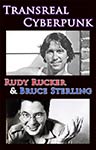
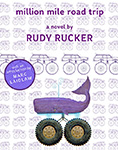
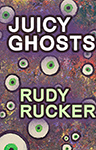
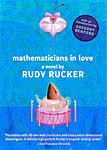
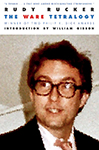
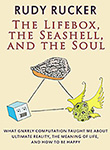
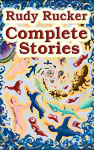
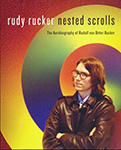
September 25th, 2011 at 10:50 am
congrats Rudy on your entry into ebook-land!
Lulu does not seem to offer any browsing feature- something I find very nice about the Kindle service.
The various combinations of software and file format choice-waltzing is a real pain – add further pain in the form of OS platform & version gotcha’s crossing with final ebook publishing platforms. I was going to make a flow chart but decided wth it will all change next month or Rick Perry will just kick it all into working shape Texas style.
September 29th, 2011 at 3:49 pm
I notice Adobe InDesign has an export to EPUB. I haven’t used it, but for complex EPUB books, that might be worth trying.
October 4th, 2011 at 7:19 pm
Hi!
I’m jumping into ebooks as well. I have InDesign, and have exported a test graphic novel directly from InDesign as an epub.
My text came through, but images had trouble. I had more success exporting my document as a PDF and then shoving that through Calibre. I suspect that a lot more detailed setup involving paragraph styles and the like will help, similar to using Webworks to process styled output from FrameMaker.
Inside, epubs are XHTML files and can be edited in something like Dreamweaver, placing images in separate div elements, and positioning them via CSS. I think that Epub 3 will incorporate HTML5 which might enable animation and local storage.
I’ll have to look into this Sigil software. Still learning!
October 8th, 2011 at 7:30 am
I didn’t mention how to get your e-book into Kindle. Here’s four useful links.
http://blogkindle.com/2010/11/how-to-publish-a-kindle-ebook/
http://sprott.physics.wisc.edu/pickover/kindle-guide.pdf
http://www.aprillhamilton.com/resources/HowToUseAmazonDTP_v2.pdf
And here’s on on the optimum ebook cover size, seems to be 600 x 800
http://www.natashafondren.com/writing/kindle-formatting/ebook-cover-design-and-optimum-size-specifications-for-amazon-kindle-bn-nook-ibookstore-and-ipad-formats/
October 13th, 2011 at 12:28 pm
I recently got a lot of fresh ebook information from my old editor friend John Douglas, who’s now working at Ereads. The rest of this comment is a quote from an email John sent me. Keep in mind that all of these facts and suggestions—like everything else involving ebooks—are subject to rapid change.
==============
Self-publishing and indie publishing are much talked about these days and there are enough verifiable success stories to make a case for skipping the trade publisher route.
If you’re going to be an indie publisher, focus on Social Media and cultivate the audience by posting regularly and aiming to inform and entertain rather than to sell directly. Cover images and design are very important.
Some sites worth looking at for research and instruction:
J.A. Konrath (http://jakonrath.blogspot.com/ A Newbie’s Guide to Publishing) blogs about his success as a self-publisher after 3-4 thrillers sold to mainstream trade followed by a rejection. Lotrs of details including actual month-to-month unit sales info posted regularly.
—
Kristine Kathryn Rusch (http://www.kristinekathrynrusch.com/) has been doing a weekly Freelancer’s Survival Guide posting and has a lot to say about current business trends
—
Dean Wesley Smith (http://www.deanwesleysmith.com/) blogs about Killing The Sacred Cows of Publishing and how writers need to understand the underlying truths in order to know how to deal with all the aspects of the business.
—
Mike Shatzkin (http://www.idealog.com/blog/) has been in the biz for more than 40 years and blogs about once or twice a week about global changes in the way things work with a particular focus on the digital transition and how it’s affecting the big companies and the effects this has on writers.
—
Michael Stackpole (http://www.stormwolf.com) for nuts & bolts of prepping and releasing files, selling direct from his own site and for a handy conversion software program (about $100) that helps prep files for posting.
—
Lots of the useful material is in postings that go back in time so I’d strongly recommend doing some serious reading in the archives of these blogs as a way to generally get familiar with the current publishing business terrain and how people are dealing with it.
The one thing that all of the self-made successes emphasize is that it can be done but that it takes a lot of time and steady effort. You control your own fate to a great extent but you have to put in an enormous amount of non-writing time and energy to make it all pay off.
October 19th, 2011 at 8:53 pm
How to distribute my ebooks? I’ve gotten some books into EPUB format and now I’m thinking about how to sell them.
Two options
(1) Let a commercial publisher take over, assuming one is willing to handle my book. I’m lucky in that this is doable in my case, at least for some of the books i have in mind. Upside: less hassle for me, better distribution, more respectable, a smidgen of publicity, and big publishers are better at enforcing high prices for their wares. Royalty: I get 25% of the Suggested Retail Price (SRP) per book, which seems maybe too low. But if they really give the royalty based on the SRP, maybe it’s not so bad. But I wonder if this is really what they do, it’s often a surprise to find out how contractual language is interpreted.
(2) Go Indie.
There are two parts to going Indie. Get on Kindle and get on all the Other ebook readers.
The royalty on both platforms is about 70%, with certain variations, see this table. But keep in mind that this generous royalty is on the NET. That is, I get 25% of the Suggested Retail Price (SRP) minus the retailer’s commission, the delivery price charge, the dealer’s sale discount, and so on. Often the NET is actually half or even a third of the SRP, in which case the royalty is in effect 35% or 21% of the SRP. So maybe a standard publishers commission of 25% of SRP isn’t so bad?
The Indie Kindle step is a no-brainer. Put it on Amazon using Kindle Direct Publishing.
To handle the Others I have two options. I’m basically selling EPUB files here.
(2.1) Put them online on my own site and install a checkout software. Too much trouble, although then I get 100% of any money that comes in.
(2.2) Let Lulu or Smashwords distribute them. Each of these companies gives you somewhere around 70% royalty of NET, that is 70% of what the distributors give them back.
Smashwords seems better adapted for ebooks in that they distribute to all the channels: Ingram, Apple, Nook, Barnes and Noble, etc. Lulu seems only to distribute to Apple and to Barnes and Noble. In both cases, beware of buying “services.” I think Smashmouth can distribute to Kindle as well, but you’re better off blocking that, and putting it on the Kindle yourself so you don’t end up paying two levels of middlemen.
So? If it’s an option for you, going with a big publisher seems almost as good as the DIY Indie route—although there are some pro writers who swear by the Indie path. If you’re doing Indie it looks like the Kindle Direct and Smashwords are a good route.
I will say that the Smashwords site makes me a little uneasy. I don’t know what selection I pushed, but almost the first book I saw offered on the Smashwords.com site was a steamy number called “My Girlfriend’s Pussy!” Harrrumph!
October 19th, 2011 at 10:05 pm
As a regular ebook purchaser from Australia – can I point out there’s a _lot_ of ebooks I end up not buying because publishers still think regional blocking of sales is appropriate? Probably once or twice a week, I see a tweet or blog post about a new title, go to Amazon and/or iTunes, only to be told “this item isn’t available in Australia”. I sometimes go to the trouble of using a US based vpn and a prepaid iTunes/creditcard to get it, but for an impulse purchase “that sounds interesting, I’ll go grab it” what usually happens is I just put it off then forget about it…
I know it’s often publishing contracts that are to blame, and authors usually want their fans to be able to buy their work in whatever format they’d like, but still…
March 25th, 2012 at 4:02 pm
Dear Rudy, I am a publisher experimenting with my first ebooks.
Wanted to let you know that I found the fix for my validiation errors in your post. This is really a great and to-the-point post! I hope you do not go through a traditional publisher now that you have learned so much by yourself!
One tip for you: You can skip the Dreamweaver step. Just edit the code directly in Sigil using the button. You can double click on the validiation error and find it directly in the code.
One more tip: You don’t have to download a Epubvalidator, you can just upload your epub to this site http://validator.idpf.org/application/validate and push Validate.
Thanks to your HTML-tip, I’ve got one step further today. But now I’ve got a new error in the EPUB validator. Luckily I have solved it, and wish to share with you the Enhancement suggestion I sent to Sigil today:
– – –
I have created an epub with Word using styles. Saved as filtered HTML. Opened the HTML-file in Sigil. Got some errors fixed by changing the HTML-code like this (in Sigil):
*Deleted the body attributes link and vlink.
*Removed all the align attributes of the p tags
*Removed all the clear attributes of the br tags
*Searched and replaced every occurrence of a name= to a id=
After that the Validiation results says No problems found!
Uploded the epub to EPUB Validator (http://validator.idpf.org/application/validate), and got these errors:
OEBPS/toc.ncx: assertion failed: different playOrder values for navPoint/navTarget/pageTarget that refer to same target
OEBPS/toc.ncx: ”: fragment identifier is not defined in ‘OEBPS/Text/Verden-er-magisk-test.htm’
After effortless searching the web for solution, I discovered that this was easily solved by creating a new TOC in Sigil, just by clicking the “Generate TOC from headings” button.
Had been great if Sigil could correct this errors automaticly.
– – –
Best wishes for your ebook production!
Kristin
Norway
June 24th, 2012 at 1:27 pm
Those are awesome photos! What kind of camera are you using?
June 24th, 2012 at 3:36 pm
b. What kind of camera? Mostly I use a Canon S90 that I carry in my pocket, although sometimes I haul out my fullsize Canon 5D. I run most of my photos through Lightroom and tweak them, I used to use Photoshop, but now I find Lightroom easier. And I shoot in 16-bit RAW mode so I have more flexibility in adjusting the colors.
February 6th, 2013 at 7:59 am
Hi Rudy – many thanks for this walk through.
I use Dreamweaver al the time, however I’m not sure if I should be using tables or divs (or any sort of container) for the text and images.
Would you consider making a dummy html file with perhaps 100 lorem ipsum words as body text, and maybe one H1 and an image – just so people can see how you’ve formatted the different elements, and whether you use CSS and place it in the document or an external file?
February 6th, 2013 at 6:34 pm
Martin, I put most of what I know about making ebooks into a later series of posts, “How To Make An Ebook #1” through “#4”, see the first one here:
http://www.rudyrucker.com/blog/2012/04/20/do-it-yourself-ebooks-1-getting-started/
I don’t now have the time to make up a sample file like you asked for, but if you poke through “How to Make an Ebook” series I you’ll probably find the help you need. This stuff is hard to remember, which is why I wrote it all down while I was actively doing it!
In brief, though, I avoid using divs, and rarely a table. I find it easier to put my CSS in an external file, but I’ve also included it in the HTML sometimes. All this is discussed in the How To Make an Ebook series.